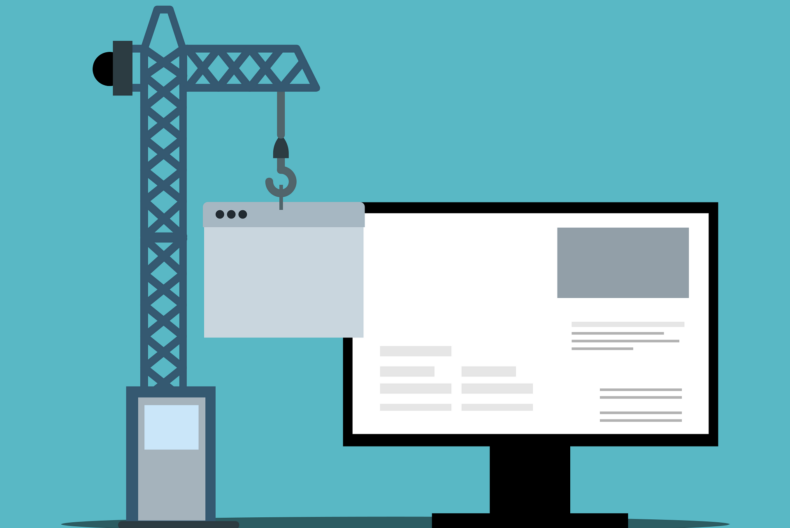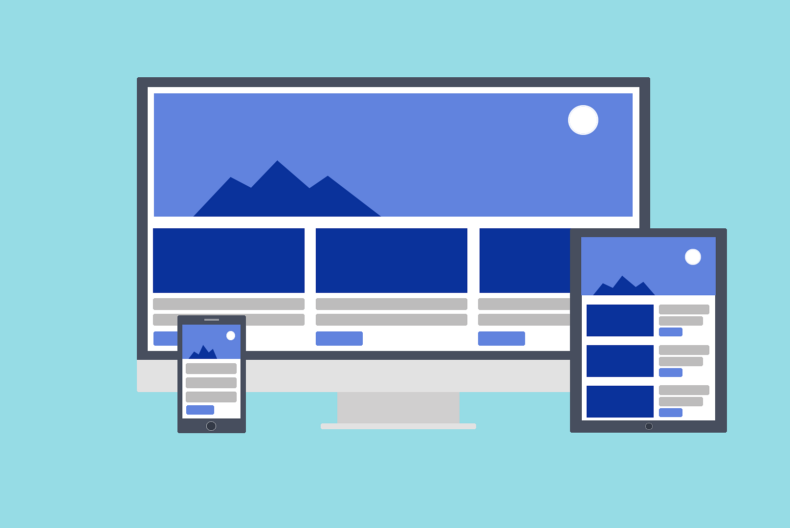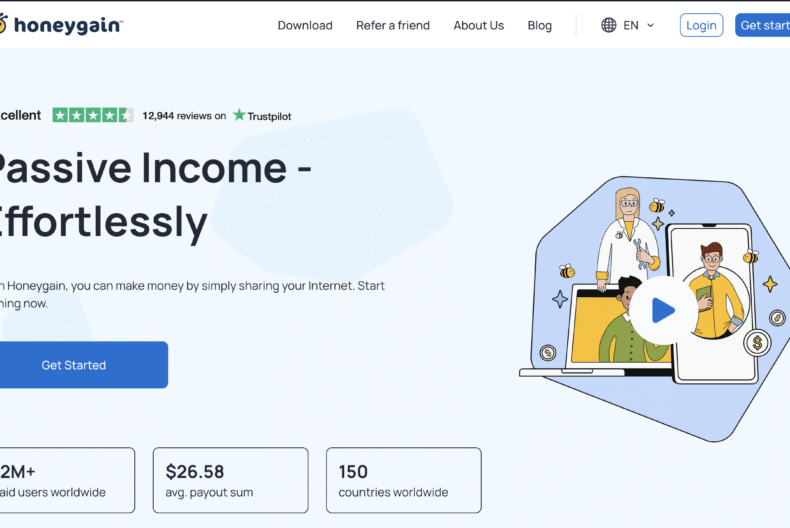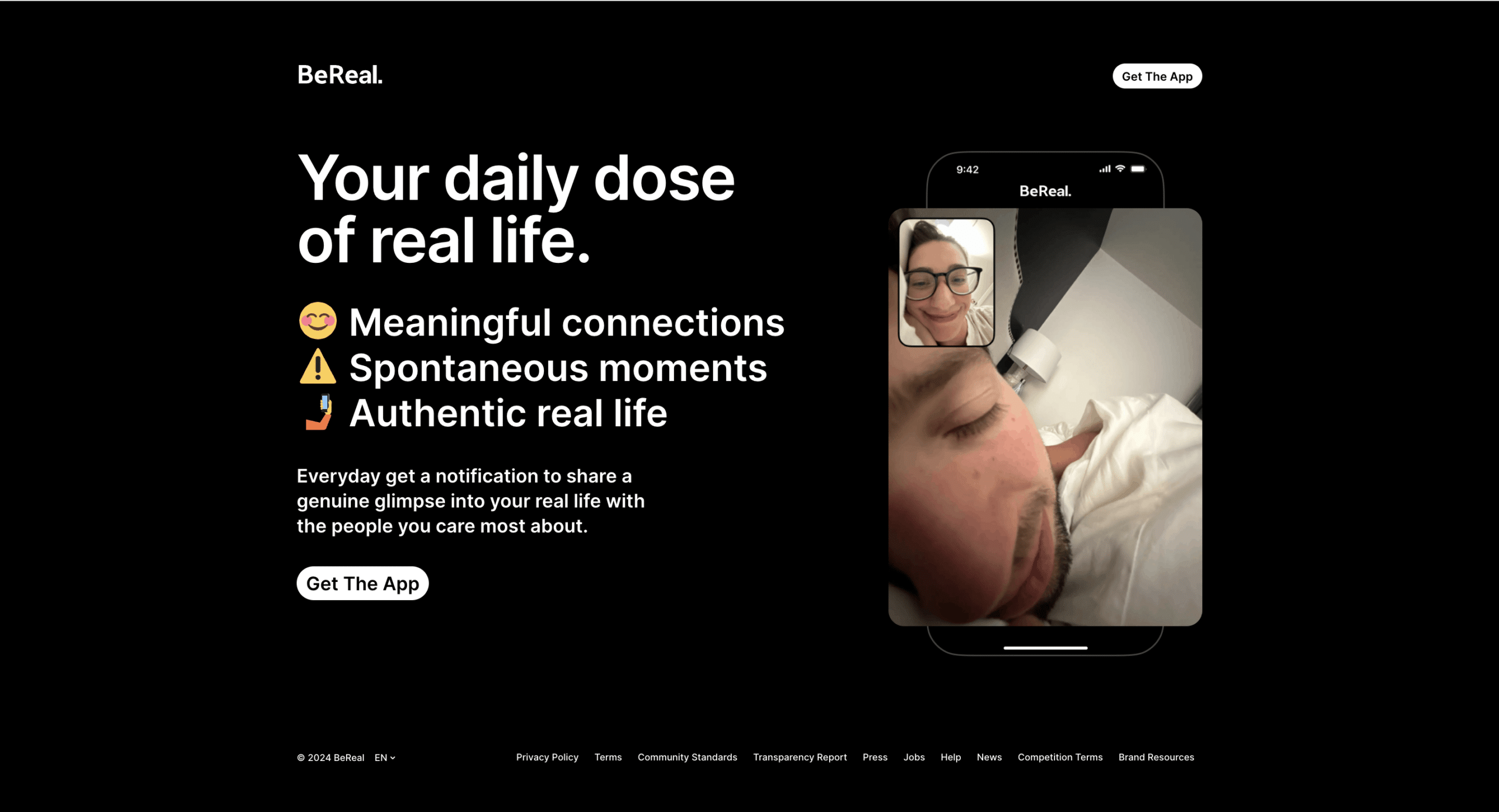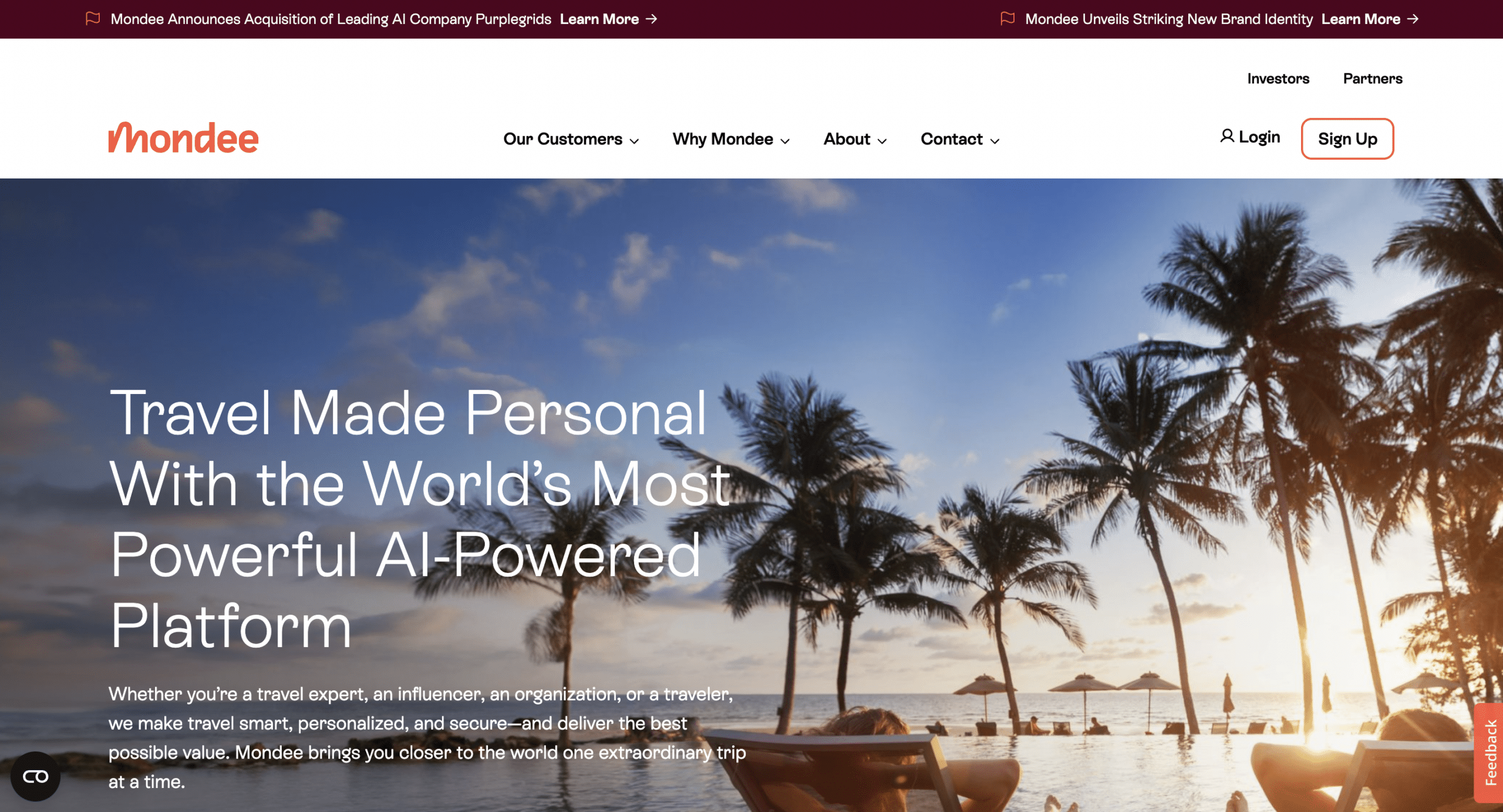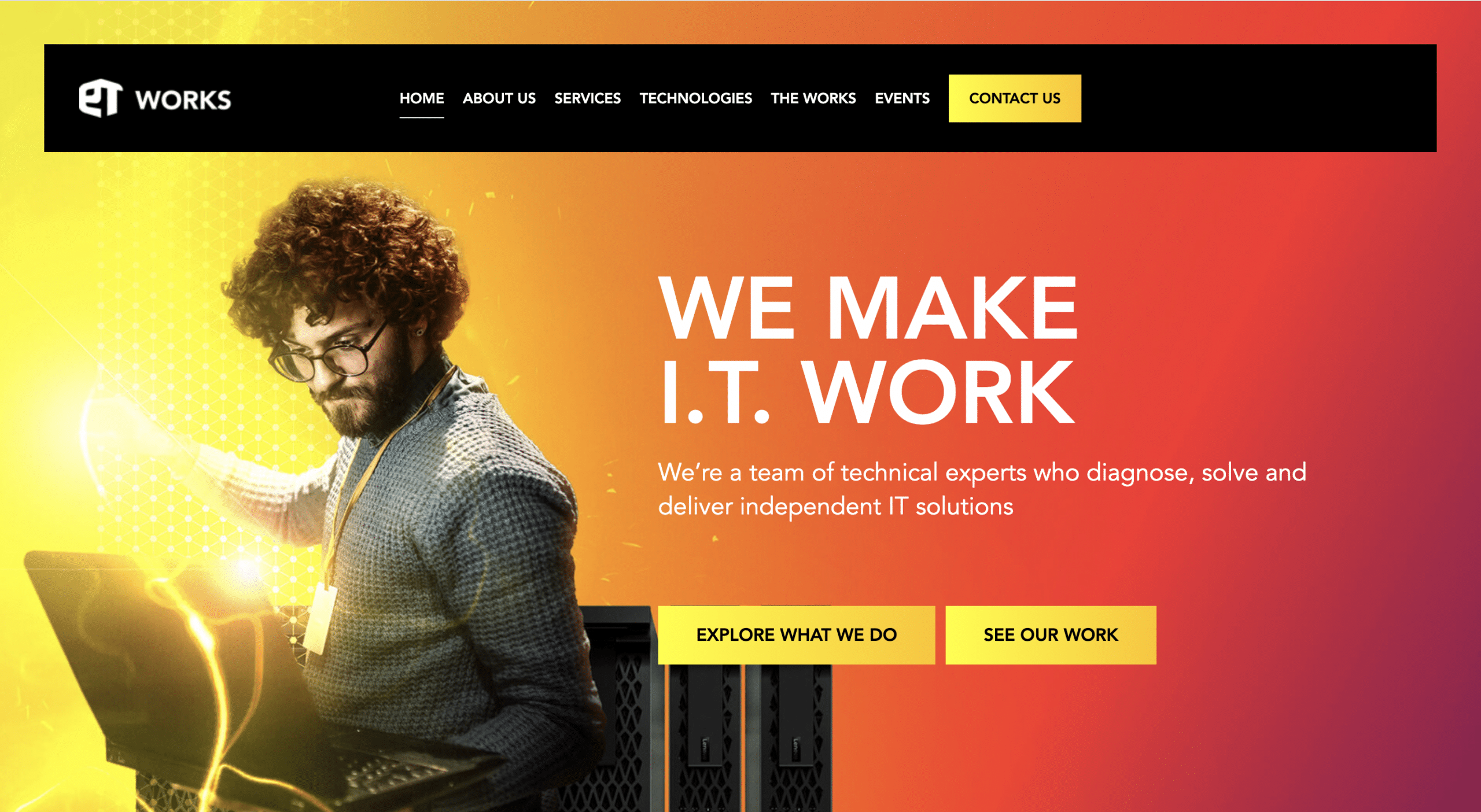Troubleshooting and fix Common WordPress Errors
By Sean Lang

Are you a freelance WordPress developer encountering pesky errors that hinder your workflow? Fear not, for you’re not alone! In the realm of website development, encountering errors is inevitable, but knowing how to troubleshoot them effectively can save you time and frustration. In this guide, we’ll delve into some common WordPress errors and provide solutions to fix them swiftly, empowering you to deliver top-notch websites to your clients.
1. White Screen of Death (WSOD)
The White Screen of Death is one of the most dreaded errors among WordPress developers. It typically occurs when there’s a PHP error but WordPress is unable to display it properly. To troubleshoot:
- Check for Plugin or Theme Conflicts: Deactivate all plugins and switch to a default theme like Twenty Twenty-One. If the issue resolves, reactivate plugins and themes one by one to identify the culprit.
- Increase PHP Memory Limit: Sometimes, inadequate PHP memory can trigger the WSOD. You can increase the memory limit by editing the wp-config.php file or contacting your hosting provider.
2. 404 Page Not Found Error
Encountering a 404 error when accessing certain pages on a WordPress site can be frustrating for both developers and users. Here’s how to tackle it:
- Permalinks: Navigate to Settings > Permalinks in the WordPress dashboard and simply click “Save Changes” to refresh permalinks. This action often resolves the issue.
- Check .htaccess File: Ensure that the .htaccess file in your WordPress root directory is intact. You can try regenerating it by saving your permalinks settings again.
3. Internal Server Error
The Internal Server Error is a generic error message that doesn’t provide much insight into the underlying issue. However, there are steps you can take to troubleshoot it:
- Check .htaccess File: Similar to the 404 error, a corrupted .htaccess file can cause internal server errors. Rename your existing .htaccess file to something like .htaccess_old and try accessing your site again. If this resolves the issue, generate a new .htaccess file.
- Increase PHP Memory Limit: Inadequate PHP memory allocation can also trigger internal server errors. Increase the PHP memory limit as mentioned earlier.
4. Database Connection Errors
WordPress relies heavily on its database, so any issues with the database connection can lead to errors. Here’s what you can do:
- Check Database Credentials: Ensure that the database credentials in your wp-config.php file are correct. Double-check the database name, username, password, and host.
- Repair WordPress Database: You can use tools like phpMyAdmin to repair your WordPress database if it’s corrupted. Simply select your WordPress database, click on “Check All,” and then select “Repair Table” from the dropdown menu.
By following these troubleshooting steps, you can effectively resolve common WordPress errors and ensure smooth sailing in your development journey as a freelance WordPress developer. Remember, patience and persistence are key virtues in the realm of troubleshooting. Happy coding!